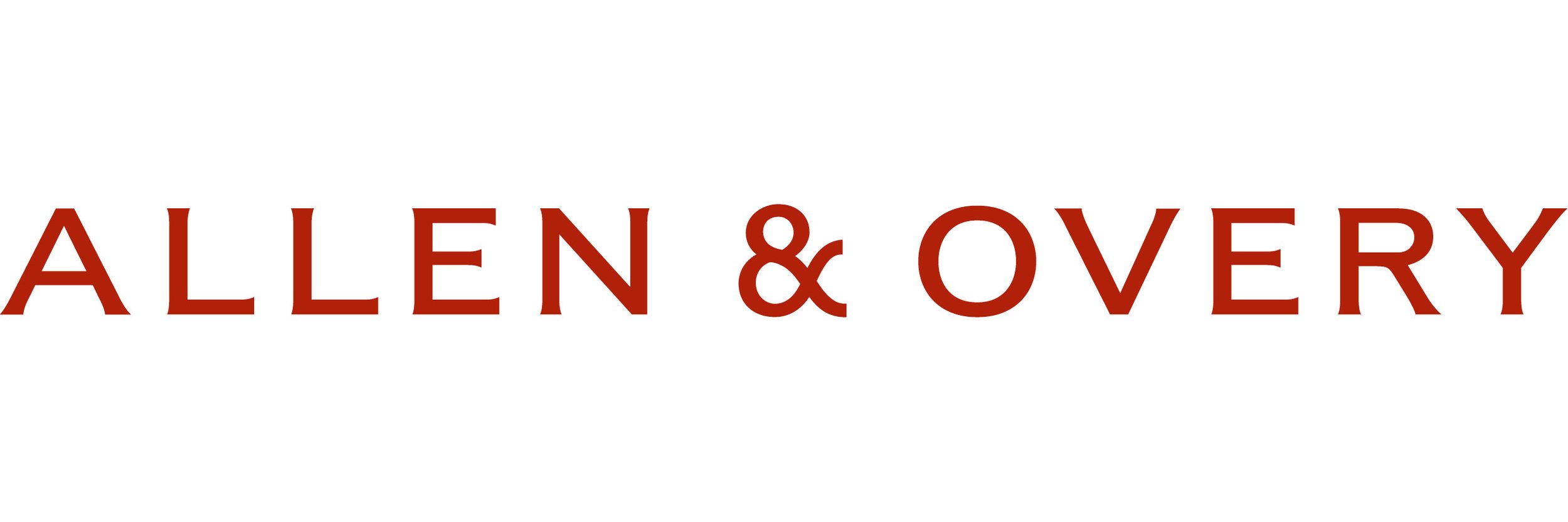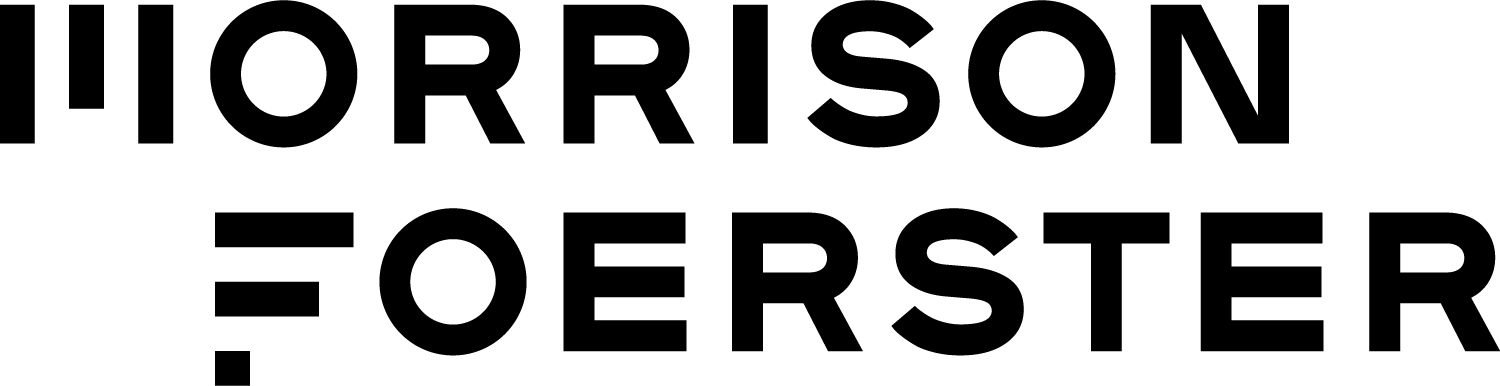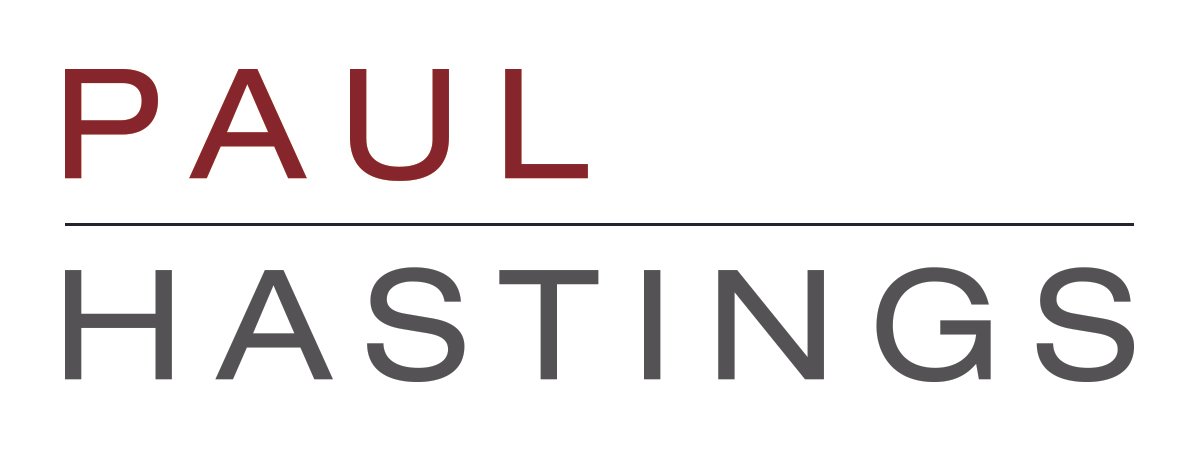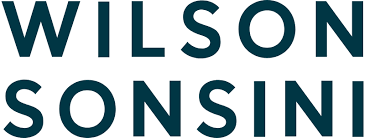Event Equipment: How to Use the iPad for On-Site Member Registration
iPad Password: 8888
1. Connect to WiFi:
Open Settings
Choose WiFi
Choose current location’s network and enter password (when required)
* Note: some firms require re-authentication if the iPad disconnects from the network (i.e., by idling or put on standby via the power button). Consider temporarily changing the auto-lock timer to Never via Settings -> General -> Auto-Lock.
2. Open Safari browser and direct it to www.apabasv.com. Click on "Membership" on the top navigation bar and have the individual fill out the form on the page.
3. Once the individual has filled out the form, if payment is required, have the individual fill out the credit card information or select “Pay by check”. If “Pay by check” is selected, then press the “Sign Up!” button below and receive the check from the individual.
4. If the individual wants to pay by credit card via Square, open the Square app, plug in the Square reader, and then select the correct membership level before swiping the credit card through the reader. On the membership page, please select “Pay by check” and email membership@apabasv.com afterwards to inform the Membership Committee that the individual has paid via Square.
5. Repeat previous steps after each sign-up/renewal to ensure fresh page for the next person.
6. If auto-lock settings were changed, please remember to change back or power off the iPad.
7. Please re-charge the iPad for future use or let someone know when returning the equipment that it needs to be re-charged.